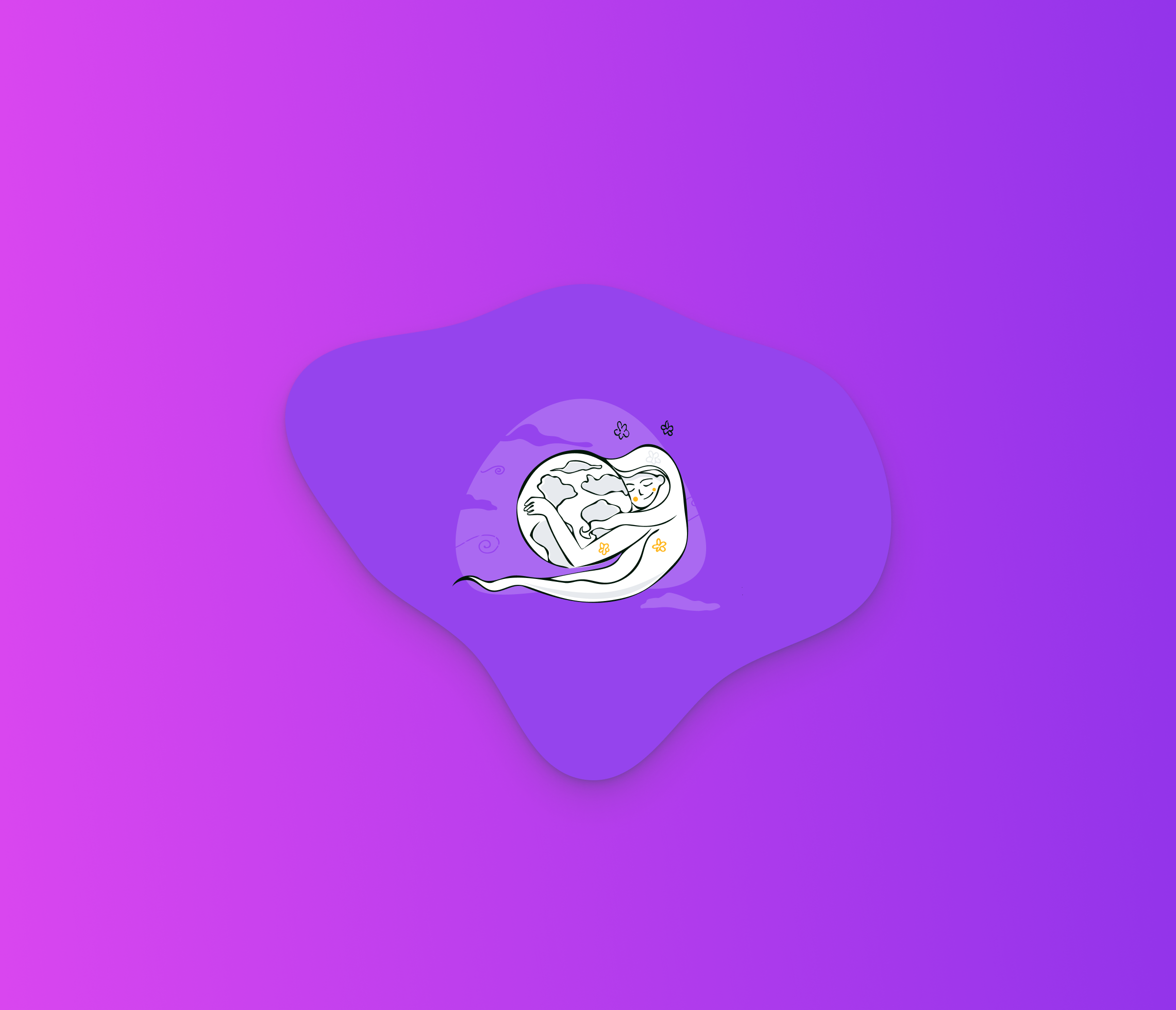
Who run the world?
aXcelerate’s Founding Director, Julie Verner-Mackay hosted a Lunch and Learn for the company’s female employees.
Our recent Heartbeat article ‘We’re changing how emails are sent from aXcelerate’ outlined the changes we’re making to our emails. This article offers additional information, including screenshots of the updated settings page.
aXcelerate allows you to send emails using the aXcelerate mail server (the default setting used by most customers), or by configuring settings to use your own mail server (recommended). If using our mail server, for mail to be delivered successfully, your domain (or any domain you’re sending from) must include an SPF Record to authorise aXcelerate as a valid sender.
Even with the SPF record, there’s no guarantee your email will be delivered as intended, due to restrictions and checks from the recipient mail servers and mail clients. For better chances of delivery, we recommend that you configure your Outgoing Mail Settings to send through your own mail server. We’ve created a help guide to assist with this.
Below is an example of how we would configure aXcelerate Training Company’s outgoing mail settings.
Our setup only allows emails to be sent from users in our system if their email domain is either “axcelerate.com.au” or “vmlearning.com.au”. If their email address doesn’t match, the system will automatically convert the sending address to notifications@axcelerate.com.au, and the user’s own email will be used as the “reply-to” address. Any domain you’re using to send emails from the aXcelerate mail server must have an SPF Record authorising aXcelerate.

We can also enforce all outgoing emails to be sent from our Primary Sender Details, currently set as ‘notifications@axcelerate.com.au’. In this scenario, the system will automatically send from the Primary Sender email, and set the user’s email address as the ‘reply-to’ address.
This setting is ideal when used with a custom mail server that will only receive and relay emails from a single authorised address (i.e. Office365).

Each mail server has its own sending reputation, that determines the success of emails being delivered. Anyone using the aXcelerate mail server shares the same reputation as everyone else sending email from it. To improve the success of your emails being delivered, we highly recommend configuring the Mail Server Settings in aXcelerate to send through your custom SMTP Server. This help guide will assist with this.

Though it’s not required, you may want to configure their SMTP server to relay emails from multiple (or any) domains. By default, your SMTP server may only accept and relay emails from the authorised sending address. Depending on the server, it may either override the sending email address to the authorised address, or it may completely reject the email and not send at all.
aXcelerate provides you with the sending behaviour of ‘Primary Sender email only’ within our Sending Options, to reduce the chance of emails being rejected by your server. This option will override on our end, prior to being sent to your SMTP server.
If you’re using Google G Suite, it’s easy to configure G Suite’s settings to allow routing of non-primary domains. See their help guide here on how to do so. Some SMTP server relays will only allow emails to come from a single static IP address, of which aXcelerate cannot support without assistance. If you do require that option, please contact our support team.
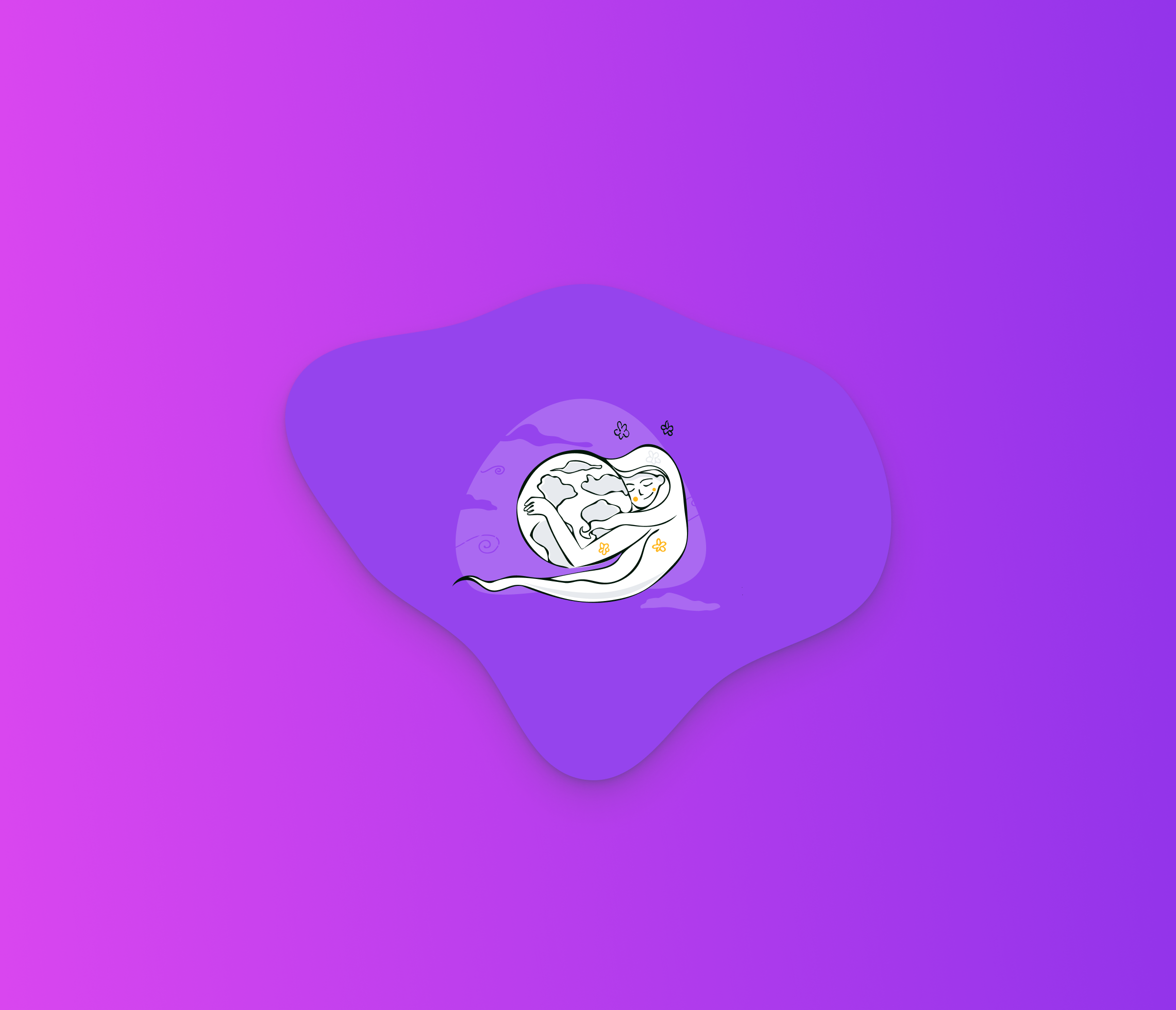
aXcelerate’s Founding Director, Julie Verner-Mackay hosted a Lunch and Learn for the company’s female employees.